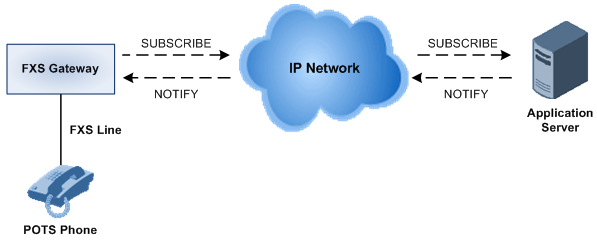Call Forward Reminder Ring
The device supports the Call Forward Reminder Ring feature for FXS interfaces whereby the device's FXS endpoint emits a short ring burst when a third-party Application server forwards an incoming call to another destination. The ring is emitted only when the endpoint is in on-hook state.
The feature is applicable only to FXS interfaces.
The feature is useful in that it notifies the endpoint user that a call forwarding service is currently being performed. The device generates a call forward reminder ring burst to the endpoint upon receipt of a SIP NOTIFY message containing a "reminder ring" xml body. The NOTIFY message is sent by the Application server to the device each time the server forwards an incoming call. The service is canceled when the device sends an UNSUBSCRIBE request or when the subscription time expires.
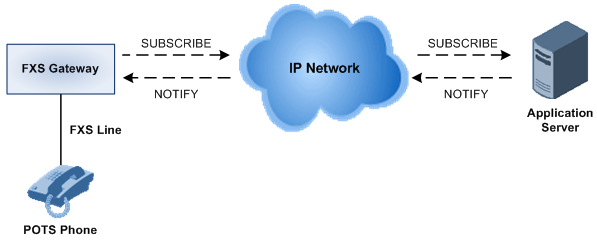
The following procedure describes how to configure the feature.
|
➢
|
To configure call forward reminder ring: |
|
1.
|
Open the Message Waiting Indicator Settings page (Setup menu > Signaling & Media tab > Gateway folder > DTMF & Supplementary > Message Waiting Indicator Settings). |
|
2.
|
From the 'AS Subscribe IP Group Name' drop-down list (ASSubscribeIPGroupName), select the IP Group representing the Application server providing the call forward reminder service: |

|
3.
|
Open the Supplementary Services Settings page (Setup menu > Signaling & Media tab > Gateway folder > DTMF & Supplementary > Supplementary Services Settings), and then do the following: |
|
a.
|
Select the 'Enable NRT Subscription' check box (EnableNRTSubscription) to enable endpoint subscription to ring reminder event notification. |
|
b.
|
In the 'NRT Subscribe Retry Time' field (NRTSubscribeRetryTime), enter the retry period (in seconds) for dialog subscription to the Application server if a previous request fails. |

|
c.
|
Configure the reminder ring tone: |
|
ii.
|
In the 'Call Froward Ring Tone ID' field (CallForwardRingToneID), enter the ID number of the tone that you defined in the previous step. |
|
d.
|

|